Learn how to set your availability for specific days
Updated less than a month ago
Materia+ enables providers to designate their working hours for specific days. This feature is particularly useful when providers face days that could disrupt their regular availability.
To configure availability for a specific day, navigate to My Schedule and click Update for the desired day of the week. Next, choose the Specific [Day] option (for instance, if you're setting availability for a specific Monday, select Specific Monday).
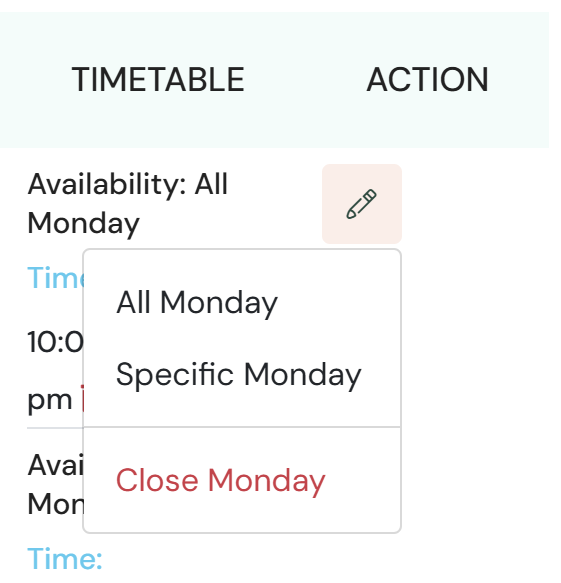
Select the specific Monday you want to configure and then select your available times within the time slots.
Note: Please remember to adjust your availability for specific days in advance, and to verify any scheduled appointments for that day.
Configuring your Vacation Schedule
To set up your vacation time, go to My Schedule and click on Vacation Schedule at the top of the page. Remember, your vacation start and end dates will override all other schedules you've set, including your regular and specific day schedules. For example, if you set your vacation from April 20 to April 27, all availability during that period will be blocked off.
When patients try to book a service, any dates falling within your vacation or marked as "Closed" will show as "Not Available."