Learn how to receive payments from patients directly on Materia+
Updated over 2 months ago
Materia+ aims to provide seamless experiences for both patients and providers on the platform. Providers can effortlessly accept online payments from their patients, or they can utilize alternative payment methods, which they may need to manually record in their dashboards.
Patients paying through their patient dashboard
If you have integrated your Square account, you can start receiving payments from patients who have a Materia+ account with ease. Find out how to integrate 3rd party payment processors to your Materia+ account.
Once an appointment is booked, you and the patient will receive an automatically generated invoice in your dashboards. This invoice will initially be marked as "unpaid."

On the invoice page, the patient can choose to pay for the appointment with a credit card, which will be immediately processed on the platform thanks to the payment integration connected to your account. Once the payment is completed, the invoice status will change to "Paid" on both yours and the patient's invoices.
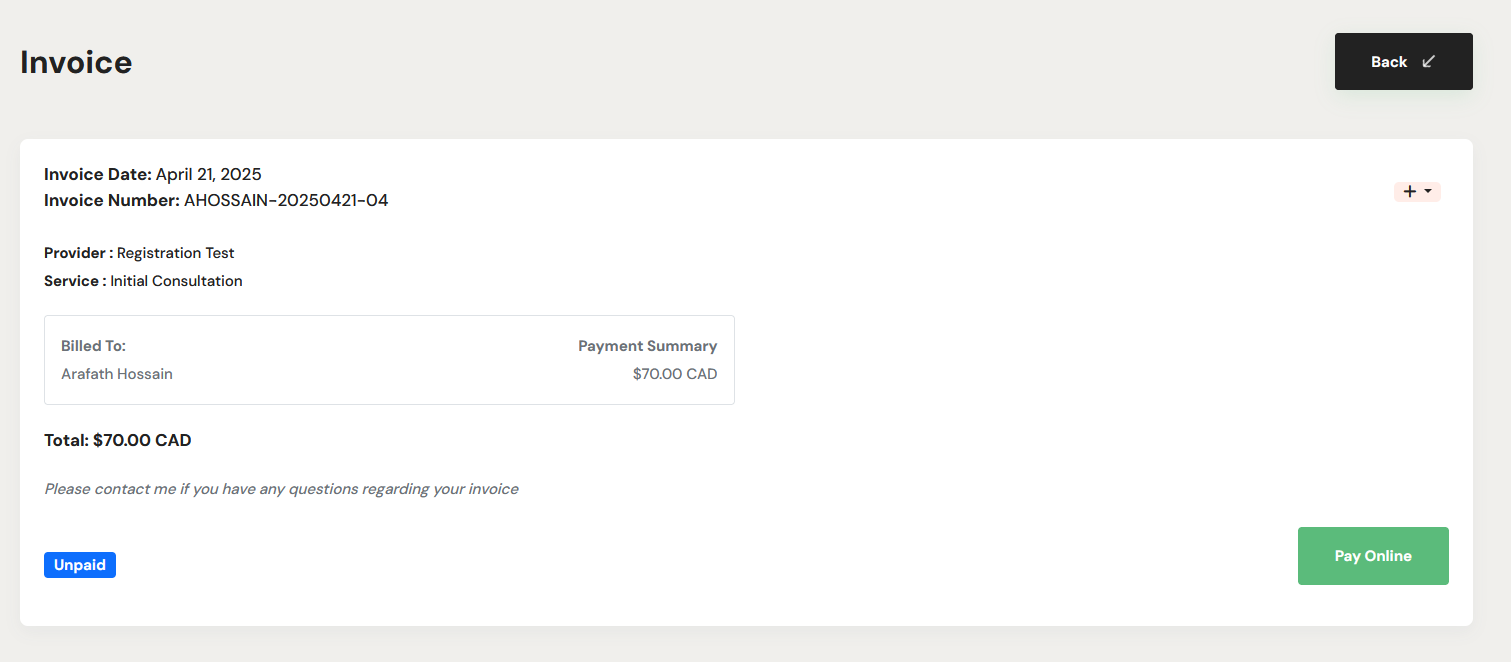
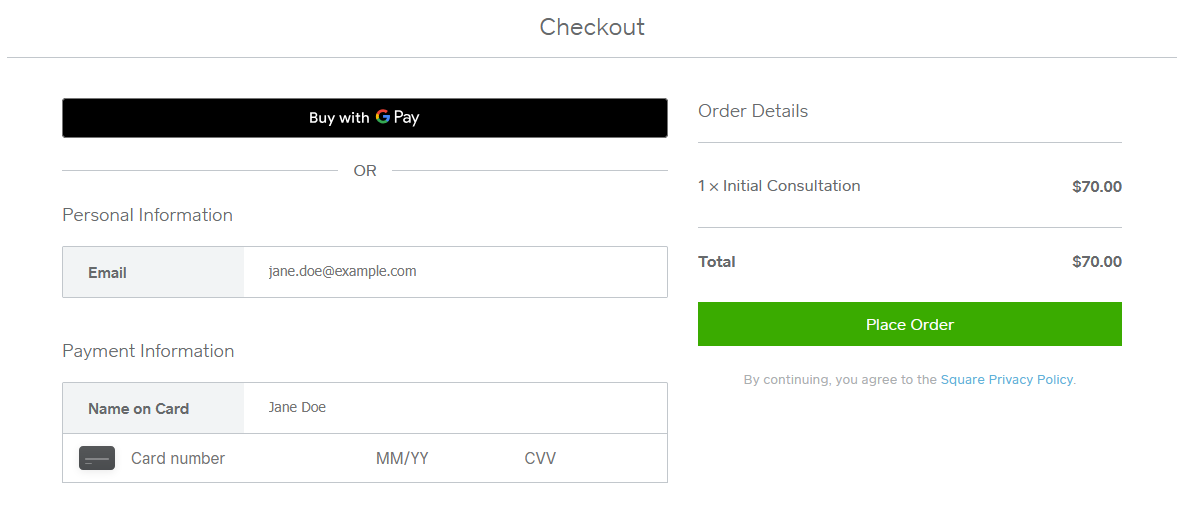
Processing a patient's credit card in-person
You can process a patient's credit card payment in-person through your dashboard.
1. Go to Finance
2. Find the completed appointment you want to process a payment for and under the Invoice column click View to open the attached invoice.
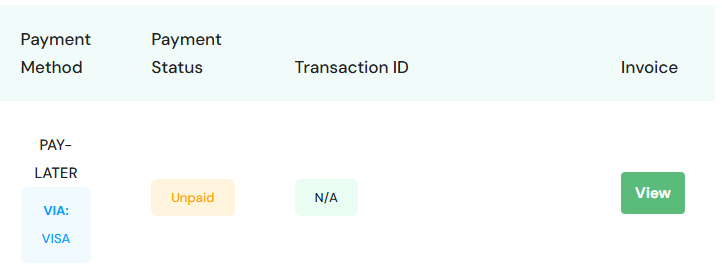
3. Select Pay Online
4. Select Square, and enter the patient's credit card information.
5. Select Place Order
Patients paying with other payment methods
A patient has the option to pay via bank transfer, cheque, or cash instead of using a credit card. In such cases, the transaction will be processed outside of Materia+. It is your responsibility as the provider to handle and document the payment in your dashboard after it has been made. Below are the steps for processing a non-direct payment in your dashboard:
1. Go to Finance
2. Find the completed appointment you want to process a payment for and under the Invoice column click View to open the attached invoice.
3. Click on the "+" button and select Process Payment
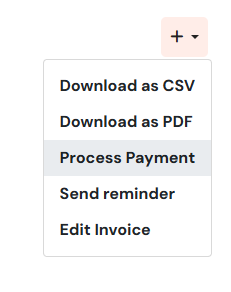
4. Select the payment method the patient paid with
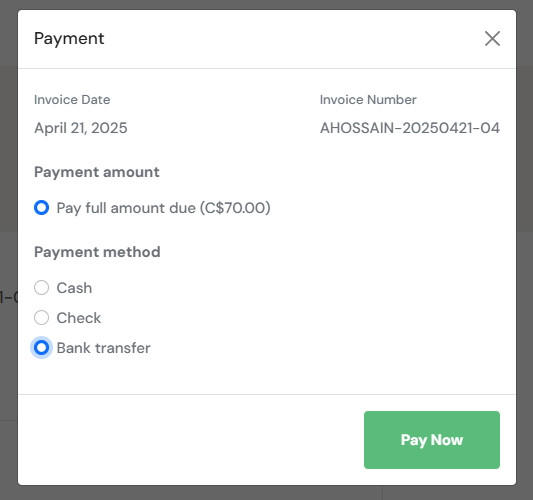
5. Click Pay Now
When you process a payment on your end, the invoice status will update to Paid, and this information will be reflected in your revenue tracking visible on your Dashboard.
Note: To appear in your revenue analytics, revenue from an appointment must have a paid invoice and have its status "Completed."
Reviewing an appointment's financial details
When scheduling an appointment, a patient can specify their preferred payment method to help the provider prepare accordingly. You can find this information on the Finance page under the Payment Method column for the relevant appointment.